
How To Renew PRC License Online for Nurses
It was still last February 2017 when I renewed my friend’s license who was working from abroad and the process was done in the usual traditional method at the Professional Regional Office. Then recently, I found out that our regional office now follows the new system. This means, only clients with with online appointment will be accommodated. However, nurses can still renew their PRC licenses one year ahead of the expiration date. As an example, if your PRC ID will expire October 2018, you still have to wait for October this year.
The following steps are done via mobile phone:
- Enter the PRC website at www.prc.gov.ph and click ID RENEWAL and choose where you will claim it: Central Office for NCR while Regional Office for outside NCR. You can also enter the URL http://www.prc-online.com directly.
You will then be notified with PRC’s latest announcement regarding Compliance with Continuing Professional Development (CPD) Act of 2016.

- For first timers, click Register and fill up the form.

As soon as you are done, you are subject to agree or decline the following:

You will be notified that you are already registered!
- You click Sign Up and fill up the email address and password you’ve previously registered.

You complete your account with your Personal Data, Family Background, Education, Contact Details, Employment Information, Cedula Details (Not applicable for renewal) and Other Information.
Then, you click Save Information!
Click Yes for confirmation!
- Upload Photo
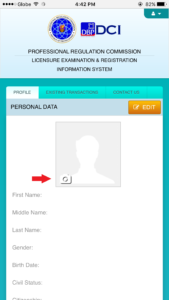

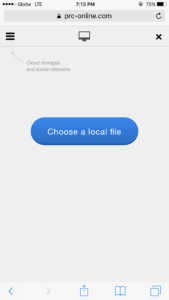

I got the warning above even though my photo is already in .jpg format. Then, I switched to my computer. Once the photo is uploaded, click Select Transaction.
- Choose Renewal
Choose your nurse as your degree and type your PRC License Number.

You’ll get the notification below if your PRC is still valid and you clicked Proceed. You can only renew your PRC IDs one year before expiration date.
- Select the PRC office where you want your transaction to be processed. Choose an appointment date (only from colored boxes). Then choose your preferred payment option.
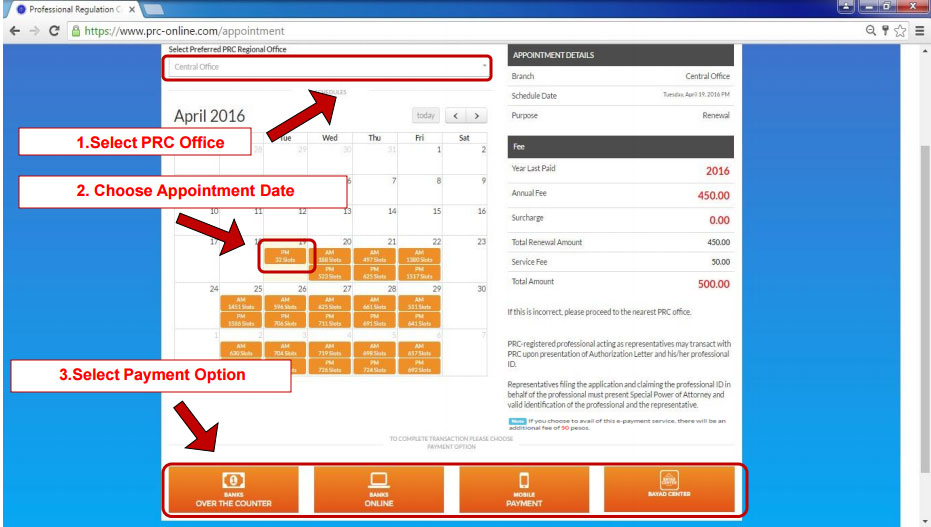
- If you choose OVER THE COUNTER/ATM BANKING as your payment option, you will be asked to choose your preferred banks for payment. Then click on SELECT button. (NOTE: when paying at the bank, use BILLS PAYMENT form. Do not use Dragon Pay)
- A confirmation window will appear with a Reference Number. COPY YOUR REFERENCE NUMBER. Click the link to view the payment instruction.
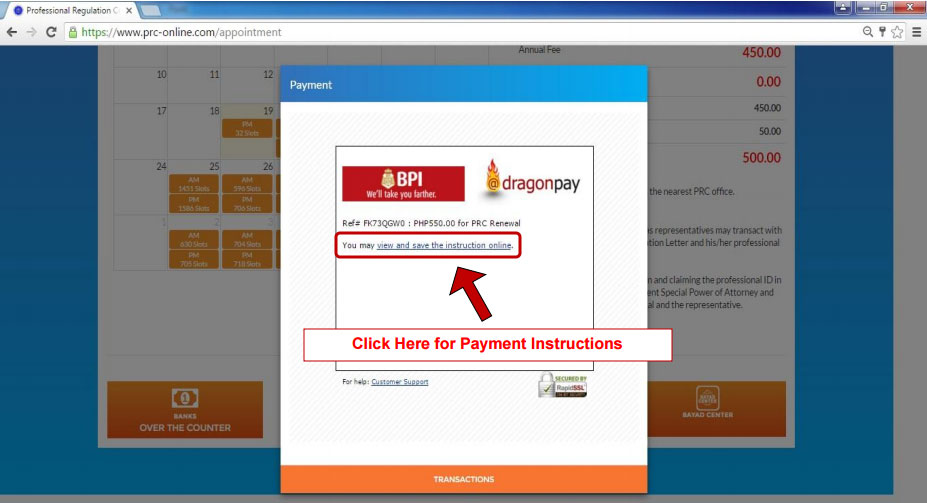
- If you choose ONLINE BANKING as your payment option, choose your preferred banks for payment. Then click on SELECT button.
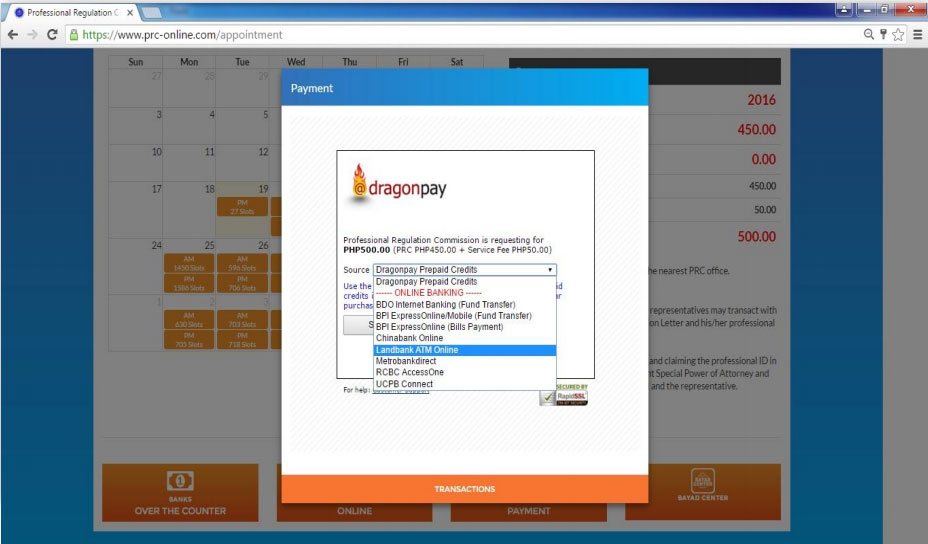
- A confirmation window will appear with a Reference Number. COPY YOUR REFERENCE NUMBER. Click the link to view the payment instruction.

- If you choose MOBILE PAYMENT as your payment option, enter your mobile number.
Then click on the PAY button.

- A confirmation window will appear with a Reference Number. COPY YOUR REFERENCE NUMBER. Click the link to view the payment instruction.

- the confirmation will appear immediately. COPY YOUR REFERENCE NUMBER. Click the link to view the payment instruction.
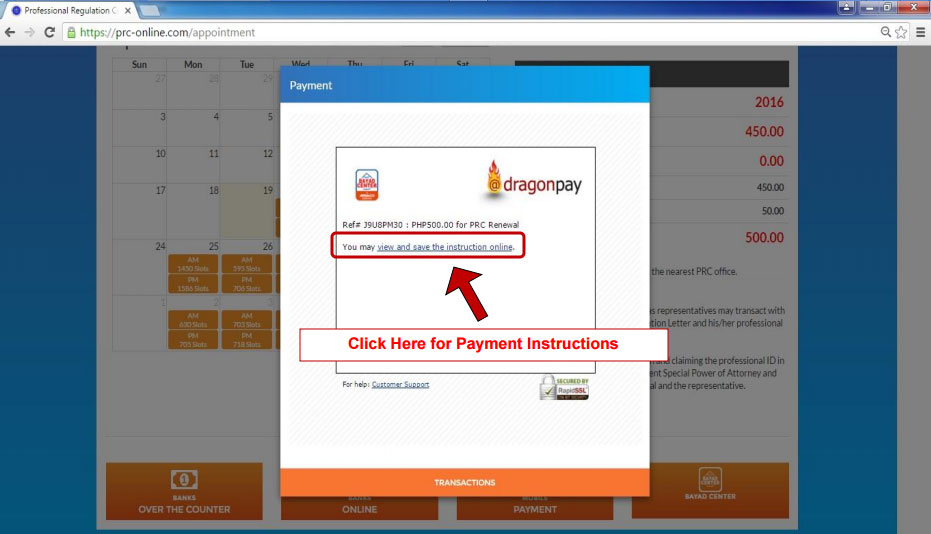
- After clicking You may view and save instruction online button, you will see this page. Read and follow the Payment Instruction Page carefully to avoid any delay on your transaction.
For Over the Counter / ATM Banking Payment Option
For Online Banking payment option.
For Mobile Payment Option
For OVER THE COUNTER NON-BANK Payment Option
- Print The Claim Stub
AFTER PAYMENT, verify your status at EXISTING TRANSACTION Tab. Select PRINT CLAIM STUB button.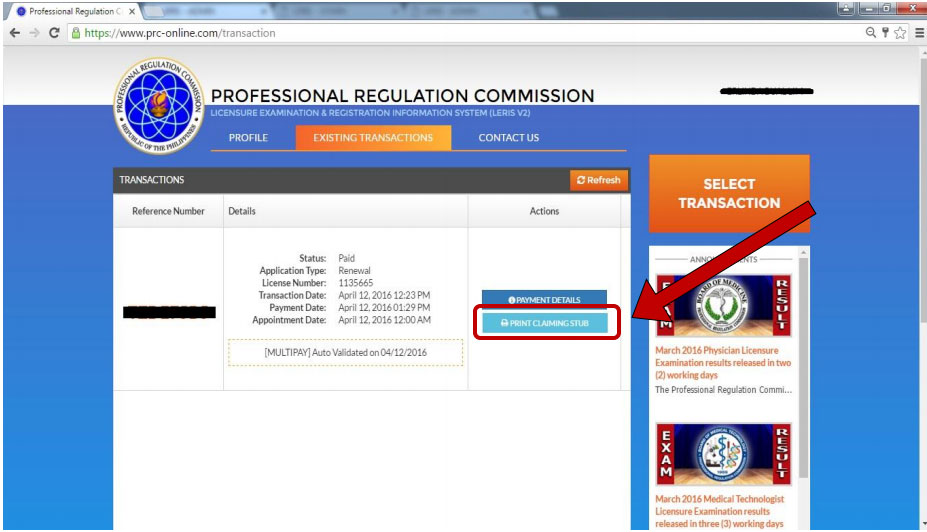
Click the print button to print the Application for Professional Identification Card form. Then click the CLOSE button.

- Proceed to the PRC Office you selected in the appointment page. Bring the claiming stub.
Worried about CPDs? Click here for more info!




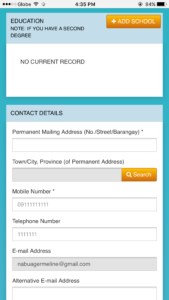









Thanks for sharing. I hope it will be helpful for too many people that are searching for this topic. Keep posting and keep this forum a great place to learn things.